FAQS
22/04/2021
I. Secure360 Camera
1. What are the dimensions of the Secure360?
Total dimensions including the mount: 128mm x 103mm x 60mm (approximately 5 x 4 x 2.4 inches). It weighs approximately 6.5 oz
2. Adjust Secure360 camera angle
For optimal vision in and around your vehicle, your Secure360 must sit relatively straight on the windshield, parallel with the road.
Using a coin, loosen the Dock hinge by turning the adjustment slot counter-clockwise.
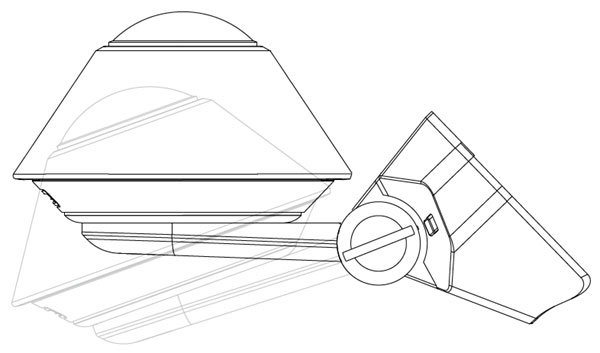
Adjust the Secure360 / Dock position to sit straight on the windshield, parallel with the road.
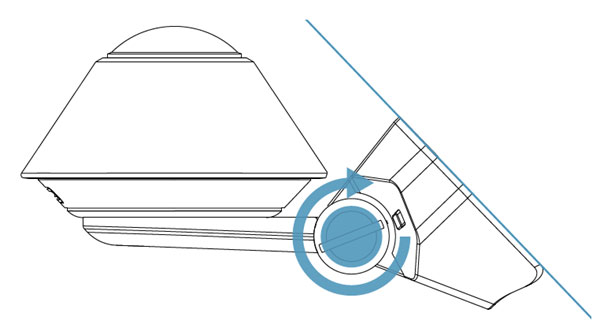
Tighten the Dock into place by turning the adjustment slot clockwise with a coin.
3. How do you install the Secure360 power connection?
Installation of the Secure360 takes a matter of minutes.
The Direct Wire has three wires to connect:
1) constant electric
2) ACC (used to determine engine status)
3) ground
Your Secure360 will ship with clear instructions for installation. The Direct-Wire Cable can be installed by anyone familiar with automotive electrical systems. If in doubt, see your car dealer or a car radio installer.
4. Troubleshooting Secure360 WiFI connection
The Secure360 produces a WiFi Network when the camera is powered on. You’ll need to connect your mobile device to this network to sync the camera with the app.
If the Secure360 WiFi network is not visible while the camera is powered on, hold down the “reset” button for 4+ seconds. The camera will power down and power back on. The WiFi network should appear several seconds after the camera has booted up. If you still cannot view the WiFi network after a hard reset contact support@waylens.com.
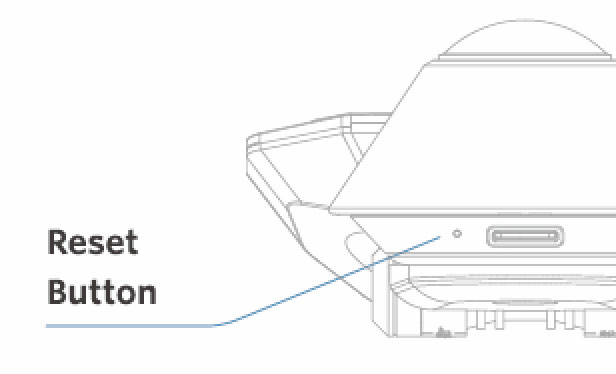
If you can view the Secure360 WiFi network in your mobile device’s WiFi settings, but have issues syncing the camera/app – first check that the camera SSID (Waylens-XXXXX) on the camera/installation guide matches the Secure360 network. Contact Waylens if your camera’s SSID does not match the Secure360’s WiFI network name.
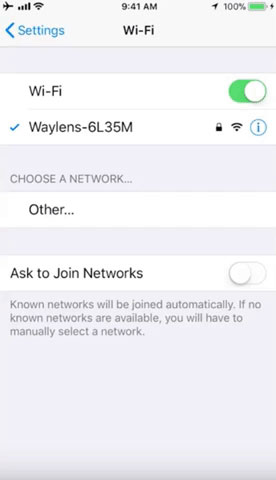
In your mobile device’s WiFI settings, turn your WiFi connection off then back on again and check the camera status in the Secure360 app to see if this workaround established a connection with the app.
If you are still having issues, you can try to disable cellular data and/or put your mobile device into airplane mode with the WiFi turned on. This is an issue that is common with T-Mobile devices.
The last step to troubleshoot is to manually update the camera’s firmware. To do this you’ll need to remove the microSD card from the camera and connect to a computer.
Go to www.waylens.com/download/ and locate the Secure360 Firmware download section. Save the firmware (.tsf) file to your computer. Copy the firmware update file to the root directory of the microSD card (outside of the 100TRANS folder).
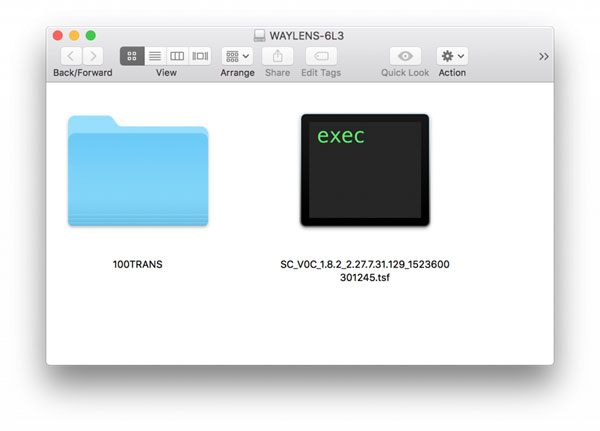
Insert the microSD card back into the Secure360 camera and power on. The camera will automatically begin to update and will reboot after completion. If the camera reports “update failed”, allow one more update cycle before powering off your camera or removing the microSD card.
Return to your mobile device’s WiFi network settings to verify if you are able to connect to the network and sync your camera and Secure360 app.
II. Secure360 App
1. Where is event video stored on the Secure360?
For the Secure360 WiFi model, all events are stored on a user-supplied MicroSD card. Video playback is available through the Waylens Secure app.
The 4G version uploads video evidence to the Waylens Cloud in real-time, providing the user real-time updates and livestreaming to the vehicle, while also recording to a user-supplied MicroSD card.
2. Create a Secure360 User Account
Create a Secure360 user account to get the most out of the Secure360 app. With an account you’ll be able to save multiple Secure360 cameras to your account and access the same cameras between mobile devices. You’ll also be able to send in feedback/log information for enhanced customer support. *4G users are required to register an account to manage your 4G data plan.
Download the Secure360 app from Google Play or the App Store.
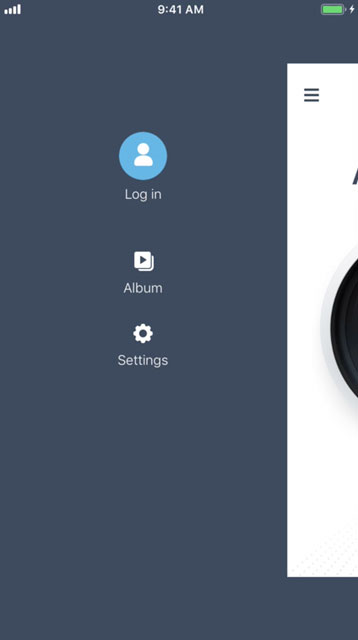
Navigate to the Secure360 app settings and select “Log in”
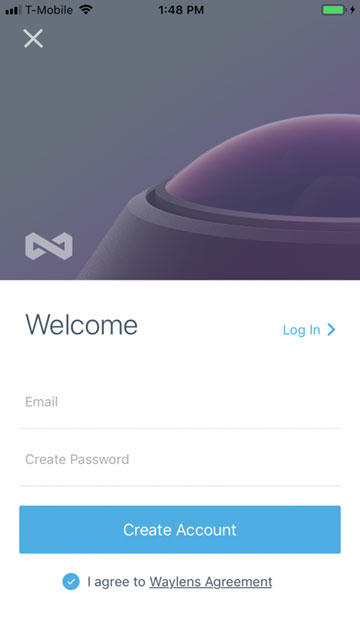
Next enter your email address and create a password.
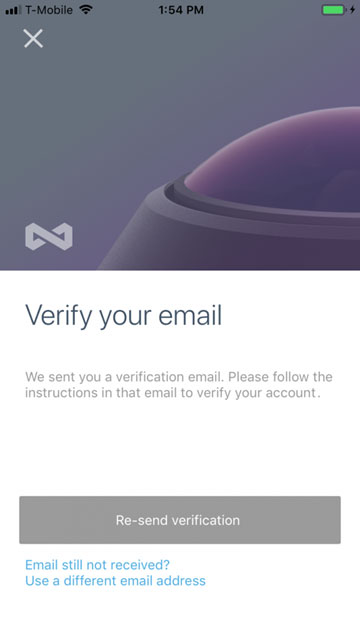
Verify your email address and then log in to your account to begin the Secure360 experience!
3. What format are Secure360 videos saved?
Secure360 videos are recorded in .TS format which is considered standard. Most universal players support this format. Video highlights can be exported to MP4 format as well using the Secure360 mobile app or desktop software.
4. Secure360 Desktop Viewing
When you open a Secure360 video file (.TS file) from your microSD card on a computer, you are viewing the unprocessed raw 2k x 2k file. Since we do not currently offer desktop software, the only way to view Secure360 split screen and immersive view video is through the Secure360 mobile app.
Currently Waylens offers one option to export a split screen .mp4 file which can be viewed both on your mobile device or uploaded to your computer for larger screen viewing. In the future we will offer more export options that will be available through app updates.
To learn more about playback and export options please view the Secure360 App Tutorial:
(watch video)
5. Secure360 event detection and cloud upload settings
The Secure360 includes multiple settings for Event Detection and Cloud Uploading (4G model). Adjust the sensitivity of the radar and sensors based on your preferences. For instance, you may want to turn off the motion detection (radar) if your vehicle is parked in a high traffic area and find that the camera is creating too many event detected video clips.
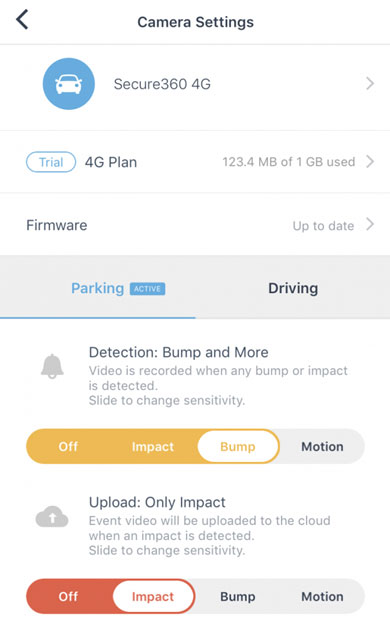
In parking mode (vehicle turned off) we offer 4 options: OFF – IMPACT – BUMP – MOTION
OFF: No video is recorded while in parked mode. (To conserve vehicle battery turn off event detection if you are parked long term or in a secure location)
IMPACT: Video is recorded when an impact is detected. (example: another vehicle hits your vehicle at a high velocity)
BUMP: Video is recorded when any bump is detected. (example: a car door or shopping cart bumps into your vehicle)
MOTION: Video is recorded when motion is detected in or around your vehicle. (example: someone walks next to your car, a car backs up very close to your vehicle)
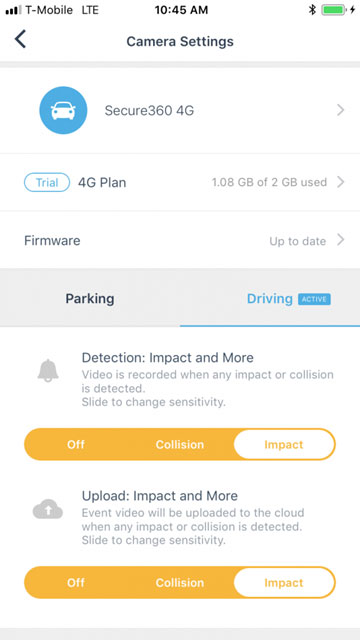
In drive mode (vehicle powered on) there are 3 options for event detection: OFF – IMPACT – BUMP
OFF: No events are created while in drive mode, but normal loop recording will continue.
IMPACT: Video is recorded when an impact is detected. (example: another vehicle hits your vehicle at a high velocity)
BUMP: Video is recorded when any bump is detected. (example: a car door or shopping cart bumps into your vehicle)
III. Buy Secure360
1. What is the difference between Waylens Secure360 and dashcams?

The Waylens Secure360 line is the first and only consumer automotive camera to use true 360-degree imaging technology for a seamless 360-degree view both in and around your vehicle. The Waylens Secure360 also has the most sophisticated event detection system. Innovative sensor-fusion technology combines radar, a 3-axis accelerometer, and a 3-axis gyro to provide intelligent alerts.
Why is this important? A camera is only as good as the view and data it provides. Video serves as evidence only when it tells the full story. If you find yourself in an accident or become the victim of vandalism, hit and run, or theft, you cannot afford to have parts of the story missing; you need the complete picture the 360-degree vision and event intelligence the Waylens Secure360 provides.
Also unique to the Secure360 is its suite of advanced low-power sensors, allowing it to stay alert to events even if the car is turned off for weeks. When an event happens, the Waylens instantly turns on and records, going back to low-power standby mode when the event is over. You can rest assured that when your car is unattended, the Secure360 sleeps with one eye open to protect your vehicle without draining your vehicle battery.
View http://360.waylens.com for more information.
2. Does the Secure360 do anything to deter a vandal or thief?
Yes, when the Waylens Secure360 detects motion outside the car, the camera lights up to inform a potential thief they are being recorded. This alone should be enough to deter a thief from entering the car.
A significant benefit of the 4G version of the Secure360 is that it instantly uploads this evidence to the Waylens Cloud and sends a notification to your smartphone. This protects the evidence while allowing you to see what’s happening in real-time and decide how to respond before it’s too late.
3. How does the Secure360 stay alert without running down the car battery?
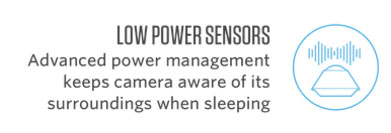
The Secure360’s advanced suite of low-power sensors keeps the camera alert to events when your vehicle is in park for an extended time, without draining your battery. The camera rests in low-power mode until such time an event is detected.
At that point, the camera instantly wakes up and records for 20 seconds or until the event is over. After the event, the Secure360 returns to low-power mode, remaining alert for the next event.
If for any reason the voltage of the vehicle’s battery drops below a threshold of less than 11.5V, the Secure360 will sense this and shut down to preserve the remaining battery life.
IV. Secure360 features
1. Does the Secure360 do anything to deter a vandal or thief? (Duplicate with Buy Secure 360)
Yes, when the Waylens Secure360 detects motion outside the car, the camera lights up to inform a potential thief they are being recorded. This alone should be enough to deter a thief from entering the car.
A significant benefit of the 4G version of the Secure360 is that it instantly uploads this evidence to the Waylens Cloud and sends a notification to your smartphone. This protects the evidence while allowing you to see what’s happening in real-time and decide how to respond before it’s too late.
2. Secure360 low light or night conditions
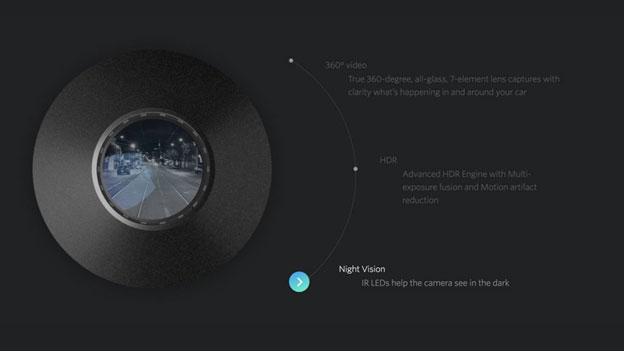
The Waylens Secure360 line is the first and only consumer automotive camera to use true 360-degree imaging technology, recording 360-degree fisheye video with 2Kx2K (4Mega pixels) resolution and High Dynamic Range. Infrared/night vision LEDs ensure visibility in low-light and nighttime conditions.
3. What are the benefits of livestreaming on the Secure360 4G model?
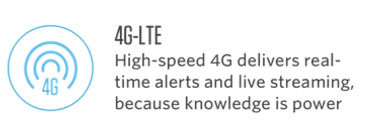
With 4G connection to the Waylens Secure app with live alerts and live monitoring, the Waylens Secure360 puts in the palms of drivers’ hands the ability to know, show and protect what’s important in real-time.
KNOW what’s happening in and around your car in real-time from any location
SHOW evidence of accidents, theft and other events with crystal-clear video
PROTECT your car, yourself and your loved ones from threats and misinformation
The live-alerts and livestreaming provide important and timely information in the event of theft, vandalism or an accident. With the Secure360 with 4G, the owner gets a notification immediately, can livestream to see the event in real-time and report it right then to police. The 360 lens captures what’s going on inside and outside the car, showing faces, collaborators’ license plates and other details, with the owner able to view the evidence instantly on their smartphone. The livestreaming feature also lets users know if a loved one using the car has been in an accident and to see their exact location. The livestreaming of the 4G model additionally allows owners to check if a parked car in a risky location is safe for their return.
4. How does the Waylens Secure360 record and when?
Video is recorded in two modes, driving mode and parking mode. The Secure360 camera switches between these modes automatically.
While in parking mode, the Secure360’s advanced power management keeps the camera alert to events when your vehicle is in park, without draining your battery. As an event such as a bump or collision or break-in is detected, the Secure360 will boot up and record that event, after which it will sleep again and wait for the next event.
While in driving mode, the camera records in a constant looping mode. If the Secure360 detects abnormal movement, as in a collision, a highlight video is automatically generated for easy location by the user. For the 4G model, this highlight is instantly uploaded to the Waylens Cloud.
5. How does the Secure360 stay alert without running down the car battery? (Duplicate with Buy Secure 360)
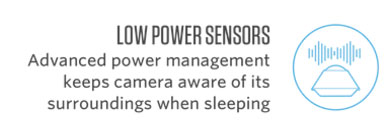
he Secure360’s advanced suite of low-power sensors keeps the camera alert to events when your vehicle is in park for an extended time, without draining your battery. The camera rests in low-power mode until such time an event is detected.
At that point, the camera instantly wakes up and records for 20 seconds or until the event is over. After the event, the Secure360 returns to low-power mode, remaining alert for the next event.
If for any reason the voltage of the vehicle’s battery drops below a threshold of less than 11.5V, the Secure360 will sense this and shut down to preserve the remaining battery life.
6. How long is the recording for an event identified by the Secure360?
For detected events and user-specified highlights, the default duration is 30 seconds with other options configurable in the camera settings. If the detected event is ongoing, the Secure360 will continue recording.
V. Secure360 microSD card
1. Where is the Secure360 mounted?
The Secure360 is specifically designed to be mounted at the center bottom of the front windshield, optimizing visibility inside and outside the vehicle.
2. How does the Secure360 mount to the windshield and is it removable?
The Secure360 comes with a custom GPS-equipped mount that attaches securely to the windshield with heat resistant adhesive tape.
The mounting plate portion of the mount is easily removable, but because the Secure360’s purpose is to protect the vehicle at all times, it is intended to remain on the windshield.
3. Can I mount the Secure360 on the rear windshield?
Yes, the Secure360 can be mounted in the rear windshield if desired, but you may need additional power cable to reach the fusebox. Consult an installation professional.
4. Can I mount the Secure360 camera upside down?
The Secure360 mount was designed to be placed low on the windshield for optimum vision inside and outside the car.
VI. Secure360 microSD card
1. Secure360 microSD card capacity
The Waylens Secure360 accepts MicroSD Cards up to 256 GB. Please note that MicroSD cards must be formatted through the Secure360 to optimize the file system.
2. How does the Secure360 manage storage on the microSD card?
For video storage on the Secure360, Waylens recommends high-endurance SD cards (class 10 or higher MLC MicroSD cards) with a minimum size of 32GB, accommodating SD cards up to 256GB. (Use of non-high-endurance SD cards or SD cards with 8GB or less is not recommended.) When you use a MicroSD card in the Secure360 for the first time, please format it through the Secure360 mobile app for maximum compatibility.
In driving mode, the Secure360 records video in looping fashion with the latest footage automatically overriding the earliest footage as storage becomes full, unless the user specifies otherwise. Videos for security events and user-specified highlights also loop (with new events and highlights overwrite the oldest ones to make sure the user doesn’t miss new evidence), but cannot be overwritten by regular driving footage. To ensure this preservation of critical event data, sufficient space (8GB minimum) is allocated for looping of driving video.
As the storage of security events and user-specified highlights grows and forces the looped driving video near capacity, the Waylens Secure app notifies the user to determine management of subsequent events and highlights, also providing the user the opportunity to back up existing video data to a safe place such as a computer or cloud storage.
For the 4G model only, all captured event data is also automatically uploaded in real-time to the Waylens Cloud.
3. Recommended microSD cards for Secure360
Waylens recommends using a high endurance SD card (class 10 or higher MLC MicroSD card 32-256GB) designed for continuous recording situations. While other cards will work with the Secure360, they are much more prone to card errors and failures due to the high frequency of IO for video applications.
When you use a MicroSD card in the camera for the first time, please format it through the Secure360 mobile app for maximum compatibility.
4. Secure360 record time and media capacity

The record time for the Secure360 will vary based on the user preferences for event detection and microSD card capacity. View the chart below for estimated recording times.
|
MicroSD Card Size |
Driving Videos |
Driving & Event Videos |
|
32gb |
3 hrs |
1.5 hrs / 1.5 hrs |
|
64gb |
6 hrs |
3 hrs / 3 hrs |
|
128gb |
12 hrs |
6 hrs / 6 hrs |
|
256gb |
24 hrs |
12 hrs / 12 hrs |
|
*video recorded at 25mbps |
*event recordings est. 1/2 total record time |
5. How to identify a fake microSD card
Do you have a microSD card that is slow or have errors, even if it’s brand new? There is a chance that it could be a fake or defective card. There are a few ways to check and make sure your card is legitimate and can write/read at the speed that is advertised. First, make sure you are buying from a known source. Smaller shops or ebay stores that offer products at extreme discounts may be a red flag. Second, check the printing on the microSD card. Is it a little bit blurry or use different logo images than other similar cards? Next, check the packaging for bar codes or serial numbers. Return the card to the seller if you think that the card looks suspicious. If you’ve already opened the card and it has errors out of the packaging, you can test the microSD with software to check the card.
There is a great and free tool called H2TestW (Windows) that you can download to test the speed and accuracy of your microSD card.
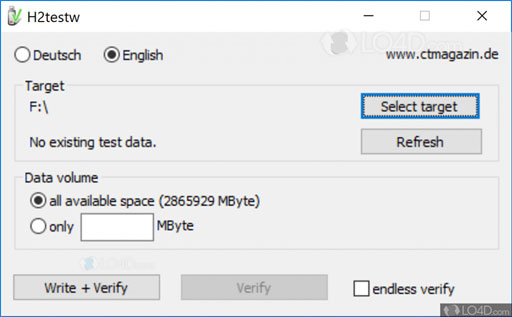
If you have any questions or have issues with your microSD card reach out to Waylens support – support@waylens.com